Create Stunning Presentations for Free: The Best Tools You Need to Know
As a marketing professional, I give weekly – sometimes even daily – professional presentations. Sometimes these are creative concepts, and other times, it’s about a strategic proposal. I’m lucky to have an outstanding and creative team around me. That’s why I usually only have to deliver a few pen sketches after which the most fantastic PowerPoint or KeyNote creations appear on the screen.
Unfortunately, this is not always the case, and I have to work on it myself. Especially when it comes to graphs, tables, or diagrams. Below are some free (online) tools that help me to create my professional presentations.
Table of Contents
KeyNote (Mac OS only – Free Tool)
As a passionate Mac user, I have absolutely no reservations about PowerPoint. Nevertheless, I prefer to work with KeyNote. It feels like KeyNote is made for people with an eye for style and design. The functionality that this great free tool offers to create a presentation is almost all also available in PowerPoint, but it works a bit differently. As if KeyNote’s user interface was made for formatting and alignment.
For standard presentations, I usually need nothing but KeyNote. However, I do prepare my images in Adobe Photoshop, my graphics, and diagrams in Adobe Illustrator, and my spreadsheets in Google Docs or Microsoft Excel.
The problem with Photoshop and Illustrator for me is that I don’t work with them daily anymore. I am therefore slow, and for convenience, I choose to create the graphs and diagrams in KeyNote. This is usually at the cost of the design, because the layout of graphs and tables in this tool is limited.
As an alternative, I sometimes use a few free online tools like online chart tool or diagram editor.
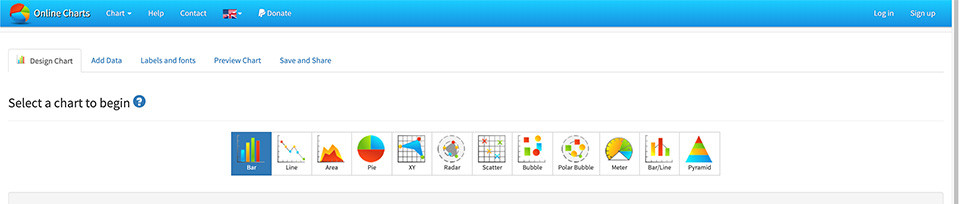
Online charting tool for charts (Free)
In 5 simple steps, anyone can create a chart using the online charting tool. Colors, fonts, size, and structure can all be set and adjusted separately. You can import or manually enter data and always change it. Once finished, you can save the file in different formats such as SVG, PNG, JPG, and even PDF. You can also export the data and use it in Excel or Google Docs.
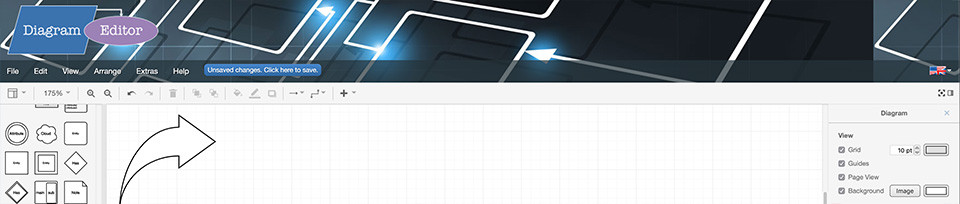
Diagram editor for diagrams (Free tool)
Whether you want to create a company structure, database structure, user flow, or a diagram of how a machine works, the diagram editor gives you almost unlimited possibilities. With a huge collection of icons, arrows, and shapes, with this free tool, you can create any diagram with just a few clicks. After that, you can edit texts, fonts, and colors and save the file. Diagram editor also supports different formats such as SVG, PNG, JPG, and PDF.
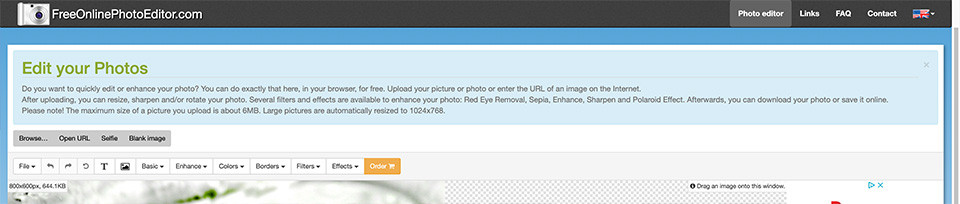
Free online photo editor for photo editing (Free)
I rarely use it myself, but in the category ‘photo editing for dummies’, there is freeonlinephotoeditor. This tool allows you to customize and edit your photos fairly extensively for use in your professional presentations. There are several filters available, and it seems that the creators have taken a good look at Adobe Photoshop. The most common and most used functions of Photoshop are available, and that means that in most cases, you can customize anything you want with the freeonlinephotoeditor tool.
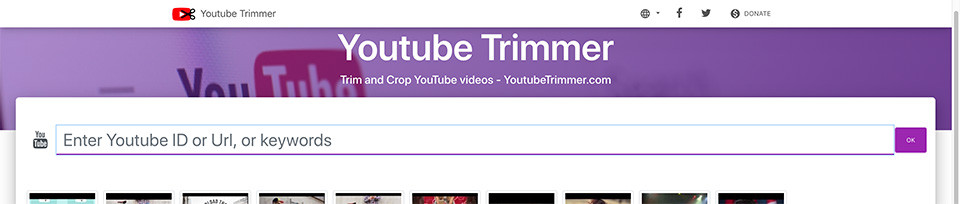
Youtubetrimmer for YouTube movies (Free tool)
Anyone can play a YouTube movie in PowerPoint or Keynote. But what if you only want to show a small fragment? Youtubetrimmer was made, especially for this purpose. This free tool couldn’t be simpler! You enter the URL of the YouTube movie, and it will appear in your browser. Use the slider to indicate which part you want to show, and the software automatically generates the code that you can paste into your professional presentation. If you then play the video, it will only play your selection.
Canva for presentation
Canva has become enormously popular in a short amount of time because of its versatility. Although more features are available if you subscribe, you can go a long way with the free version. What’s so great about Canva is that you have access to a huge amount of backgrounds and images.
Wordclouds and Toonytool
I wouldn’t recommend it to anyone, but you can dress up your professional presentation with a wordcloud or a few cartoons that you can place over a photo. Your presentation will certainly not look better with this free tool, and the effect is always very cheesy. But if you don’t have any inspiration – or little sense of design – it can’t hurt either, and these two tools can make your presentation a bit more entertaining.
Have professional presentations made
You can use all the above tools for free, but tools don’t make sure that your story or message gets across to your audience. Professionals of Mindd can teach you how to effectively and impactfully communicate a message and how your presentation can support this. You can have your entire presentation made by them. It saves you a lot of time and always benefits you.